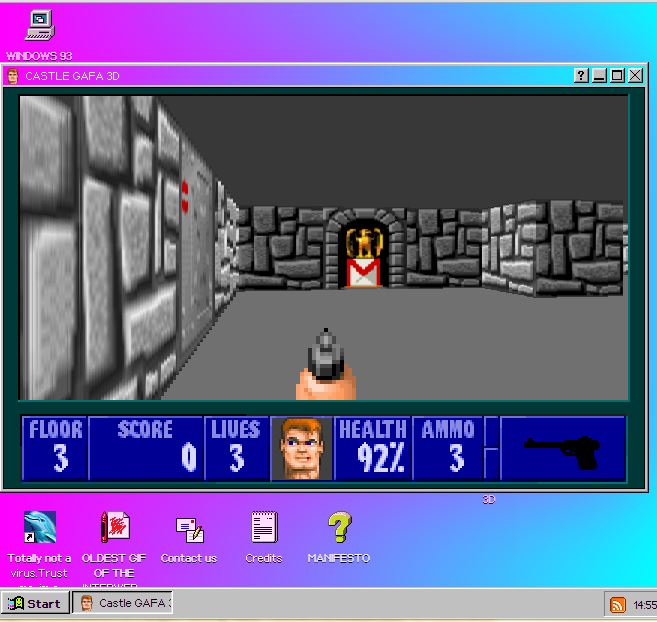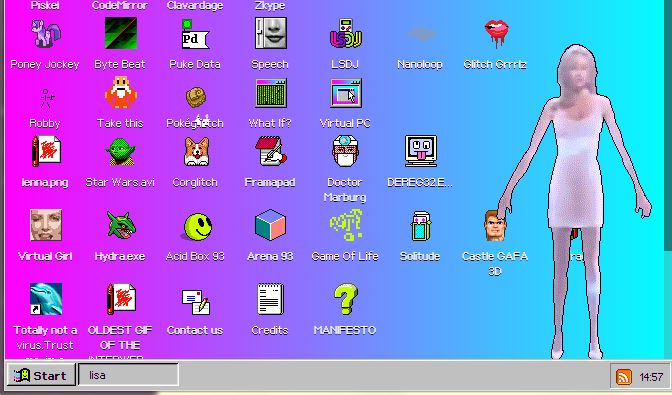The Universal Windows Platform from Microsoft is something that allows you to develop cross-platform apps for multiple devices- ranging from Windows Phone, Windows 10 PCs, Xbox to Raspberry Piand HoloLens.
This course is designed for the absolute beginner, so it doesn’t matter if you’re a pro developer or just a newbie. If you are looking to learn how to code Windows 10 apps, this video series for absolute beginners and the developer’s guide to Windows 10 is must for you. (Links are given in the end).
In this video series of 80 tutorials, Bob Tabor guides you through the concepts of coding Windows 10 apps in C#.
The only pre-requisite for this course is the basic understanding of the C# fundamentals. If you don’t have this with you, first checkout the C# fundamental series. (Link in the end)
The course curriculum revolves around two major parts. The first part teaches you how to code basic apps and the second one deals with an extensive tutorial for building four complete apps: weather, a hero explorer app, soundboard and an album cover matching game.
On the web, there are numerous resources available to teach you C#, but finding a free course with A-Z of the language could be tough. So, Microsoft’s guide is a great place to learn C# and coding Windows 10 apps.
Also, future of Windows 10 depends on the apps in the Windows Store. So, who knows you could become the next big-shot coder at Redmond building the next Xbox app.
Learn to code: Learn Mobile Game Development By Building 15 Games
Here’s the introductory video:
Here are the course links:
C# Programming fundamentals: C# Fundamentals for Absolute Beginners
For absolute beginners: Windows 10 development for absolute beginners
For learning at a faster pace: Developer’s Guide to Windows 10